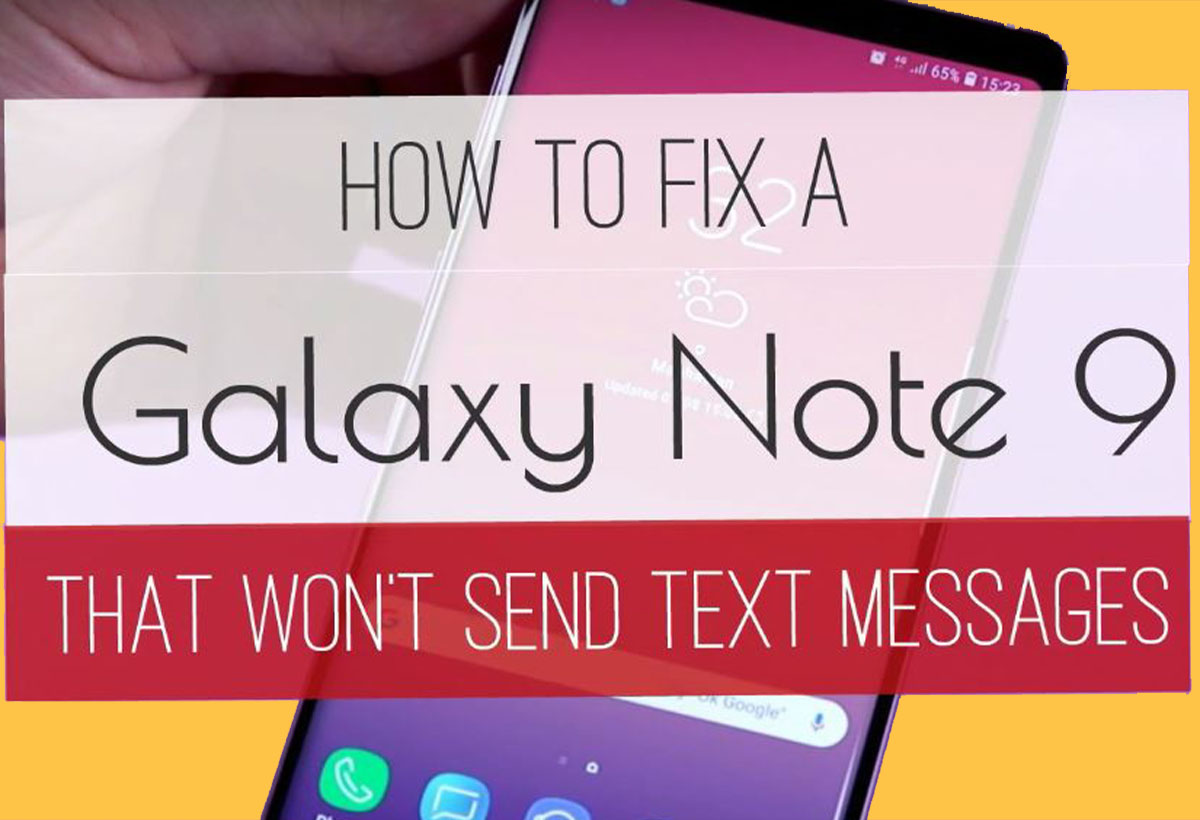Annoyed by Android phones not sending text messages or MMS, and asking: why can’t i send picture messages on my android as well as text messages. Here’s how to fix can’t send messages from Galaxy Note 9 Oreo 8.1.
Several Samsung galaxy users are facing problems of unable to send text messages or receive text messages. One of the most common reason for can’t send or receive messages is poor network signal.

Several users of Samsung Galaxy Note 9 are facing the problem of unable to send or receive text messages. There are a couple of reasons for that little annoying window, which keeps popping up on your Galaxy Note 9 to tell you that you can’t send message, or you can’t receive MMS.
Fortunately, the most common reason, is quite easy to fix. Because, it’s related to poor network signal, which doesn’t require any technical background or to be advanced in tech to fix it.
- OTHER ARTICLES:
- Google Pixel 3 And Pixel 3 XL Review | things where It Is
- iPhone Xr vs Xs Xs Max Which Should You Buy?
- note 9 specs and | deep review of this incredible device
Most of the time you only need to look at your smartphone signal bars, even though, the bars on the top of your phone’s screen are not a true indicator of how strong the signal strength is, because, you can actually get a more accurate picture by looking a little inside your phone’s settings.
But while we’ve been talking about none technical background users, those bars on the top screen are the only solution in this case. So, just move to another area where your phone will be able to strengthen the network signal. You can also raise one of your hands while holding the phone with the other, this will help if you only want to strengthen the signal for a short period of time.
Restart your galaxy Note 9 modem: and you can that by enabling airplane mode for 30 seconds and the again disable it in your device. Doing that will refresh the modem and reconnect it with other system apps.
If the signal bars show you that there is enough network connection, make sure to proceed the following steps before doing anything else.
Perform a simple reboot: Press & hold the power button and tap restart option to reboot your Samsung galaxy Note 9. Sometimes this galaxy Note 9 soft reset will fix small bugs and improve your phone performance.
Or Perform a forced reboot: Performing the forced Reboot procedure should be the first thing you need to do, because, the problem could be because of minor glitch. Glitches can always be fixed by a simple reboot but it’s better to do the forced reboot as it’s more effective.
Forced reboot restarts your phone like the normal reboot; though, it fixes more glitches than it. Because, it refreshes the memory and reloads all the Apps and services. And you can perform the Forced reboot by pressing and holding the power button and volume down at the same time for 10 seconds or more.
There are some other tips that might be helpful to fix galaxy Note 9 can’t send or receive text messages problems. So, if the above didn’t work for you, make sure to try the steps below.
- SEE ALSO:
- How Fingerprint Scanner Works On Your Smartphone
- Best cheap smartphone with a Good camera
- The Best Android Tablet
- note 9 specs and | deep review of this incredible device
Remove SIM Card & reinstall again: Make sure SIM card inserted properly in your galaxy Note 9. Just remove the SIM card from SIM tray and restart your phone. After restart your device, reinsert SIM card and try to send text message to other contact.
Clear messages app cache: And to do that, you need to proceed the following Steps:
Step 1: Open Settings in your Note 9 Oreo 8.1
Step 2: Tap Apps & notifications
Step 3: Tap app info
Step 4: Select messages app you want to clear cache
Step 5: Tap storage
Step 6: Tap Clear cache
Step 7: Restart your phone and try to send or receive message.
Factory reset galaxy Note 9: It will erase all your Samsung Note 9 data such as internal storage, Samsung account, photos & videos and more. Before factory reset note 9 settings, back up & restore data safely to other devices.
Step 1: Swipe down notification panel twice and tap Settings gear icon
Step 2: Tap Reset under General management
Step 3: Tap Factory date reset
Step 4: Tap Reset phone
Step 5: Tap Delete all
Now restart your device and check fix SMS problem or not. If not fix problem, hard reset galaxy Note 9 using hardware buttons.
And that’s all. End the list of possible solutions to fix can’t send messages from Galaxy Note 9 Oreo 8.1.